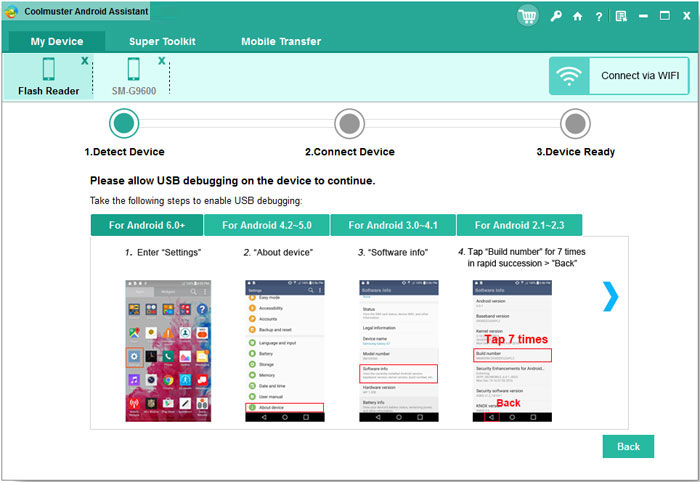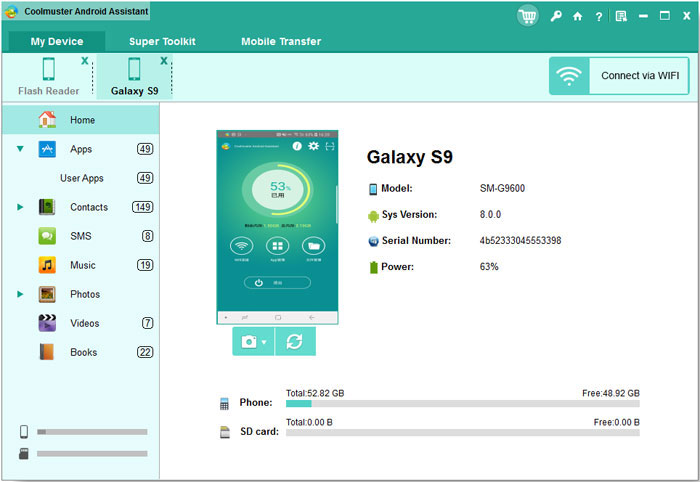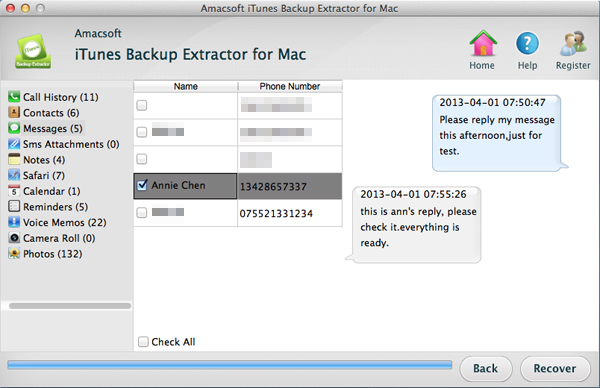There are many android phone users, people often use HTC, Samsung Galaxy or Sony Ericsson. And we can't avoid losing important messages or contacts from them, if you have a backup, you can recovert them from your backup file. But if not, we can still recover them with an
Android SMS + Contacts Recovery.
Bofore we start the recovery, you need to
root your samsung phones first, otherwise this problem won't detect and scan your device.
Step1: Connect android phone to pc and start the problem
At first, connect your android phone to computer via USB cable, then start the recovery problem. Make sure your samsung phone has been linked to computer correctly, or this data recovery problem couldn't detect it successfully.

Step2: Enable USB Debugging
You need to enable USB debugging on your device, then the data on your android phone will be synced to computer. And the problem will scan your device directly.And you just need enable USB debugging for once.
Step3: Preview and Recover Messages
After the scan, you can preview all of your messages and contacts on an interface. And this problem could help you distinguish deleted messages with exsiting messages. Then you just need to sekect and check those you need to recover, and click "Recover" to save lost messages on your computer.

That's all! Just recover lost contacts in the same way!